Get News Set Up Rss Feed
It doesn't matter where you get your news from -- it's hard to find quality information among the endless amounts of propaganda, lies, and satire posing as real content. All newspapers and TV channels are guilty, as are plenty of supposedly "independent" websites.
Rather than keep fighting a losing battle, why not take matters into your own hands?
The trick is to use RSS (no, the technology isn't dead). If you combine RSS outputs with a couple of third-party tools, you can create a single customized news feed which only contains legitimate stories you care about.
In this article, I'm going to briefly explain how RSS works, show you how to use Zapier to create a custom RSS feed, and finally introduce you to a few alternatives.
Today, RSS stands for Really Simple Syndication, but it hasn't always been that way.
The roots of the technology can be traced back to 1995, but it first entered the public consciousness in March 1999 as part of My.Netscape.Com. At the time, it was called RDF Site Summary. Netscape re-branded the technology as Rich Site Summary in late 1999, and it wasn't until 2002 that it became Really Simple Syndication.
In 2004, Mozilla released the ubiquitous orange RSS icon, and by 2005 it was standard across Internet Explorer, Opera, Outlook, and more.
RSS feeds use a standardized XML-formatted plain text output. A typical feed will offer the latest content from a given site and will include a headline, article description, date, link, image, tag, and more.
From a user perspective, using RSS feeds is easy. Most websites offer a clickable RSS link that will give you the feed's web address. If you can't find an RSS link, try heading to site.com/feed or site.com/rss. Copy and paste the address into your news aggregator of choice, and you'll get a constant live feed of the latest content.
However, if you want to stay abreast of hundreds of sites and/or topics, your number of subscriptions can get out of hand. Luckily, there's a more practical way: make your own custom RSS feed.
The best tool for creating your own custom RSS feed is Zapier, which is like a modern-day Yahoo Pipes. Before you begin, you'll need a Zapier account. If you don't have one, go and make one. I'll wait.
Ready? Let's begin.
Firstly, you need to grab the RSS links from any sites you want to include in your superfeed. You can use a maximum of 10.
In my example, I'm going to use the following three RSS links to demonstrate the process:
- BBC Global Business News --
http://feeds.bbci.co.uk/news/video_and_audio/business/rss.xml - MakeUseOf Latest Articles --
http:// www.makeuseof.com/feed/ - NASA Breaking News --
https://www.nasa.gov/rss/dyn/breaking_news.rss
Next, log into your Zapier account. When you're looking at the home screen, click Make a Zap in the top right-hand corner.
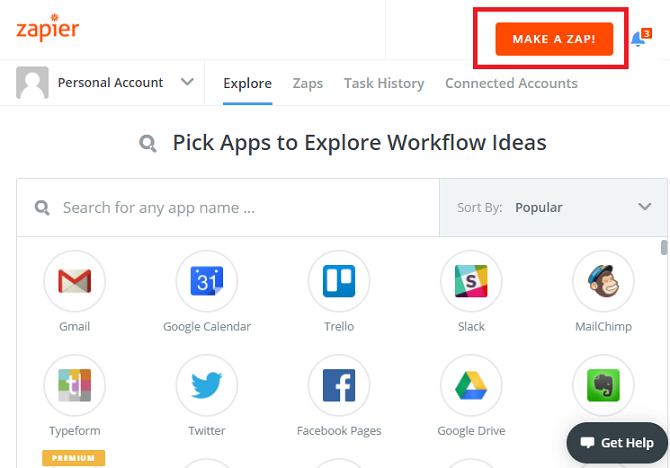
On the following screen, use the search box to find the RSS by Zapier app. Select the app, then click Show less common options > New Items in Multiple Feeds > Save + Continue. Choosing this setting allows you to monitor multiple feeds.
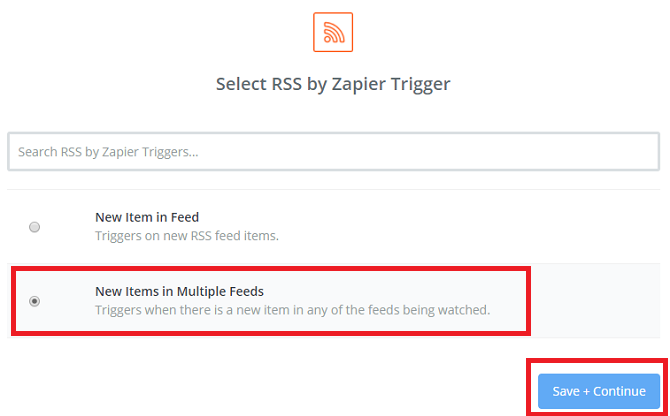
Now you need to add the RSS feeds you collected earlier. Under Feeds URLs, paste each one into a separate box. Use the + icon to add more lines. Click Continue > Fetch and Continue when you're ready.
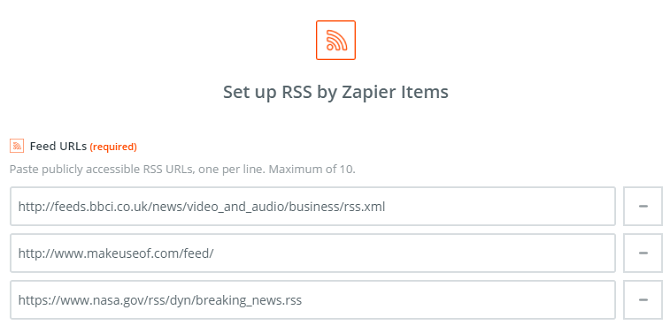
2. Filter Your Feeds
Once the feeds are up and running, you need to filter the content. For example, perhaps you're only interested in MakeUseOf articles about Windows or NASA articles about Venus.
Note: The following steps require a paid Zapier subscription.
In the panel on the left-hand side of the screen, you will see a + icon. Click it, highlight Choose App and use the search box to find Filter by Zapier. Select the app and click Save + Continue.
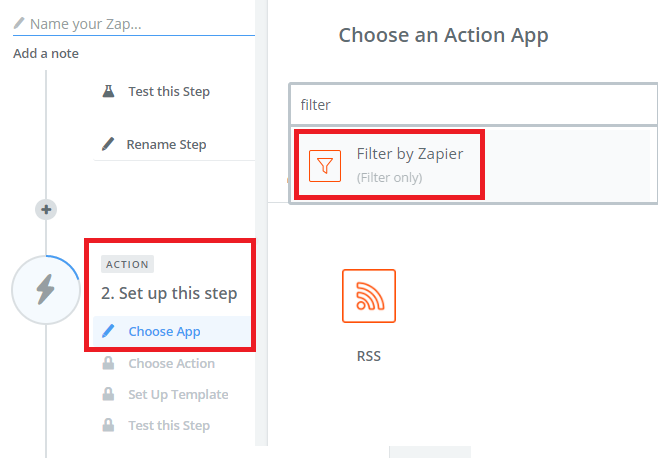
The next screen is where you set up your specific filters. There are three boxes for you to populate. The first allows you to choose a part of the RSS feed to filter (e.g. title, description, link, etc.), the second lets you enter the type of term you want to filter, and the third is where you type the term.
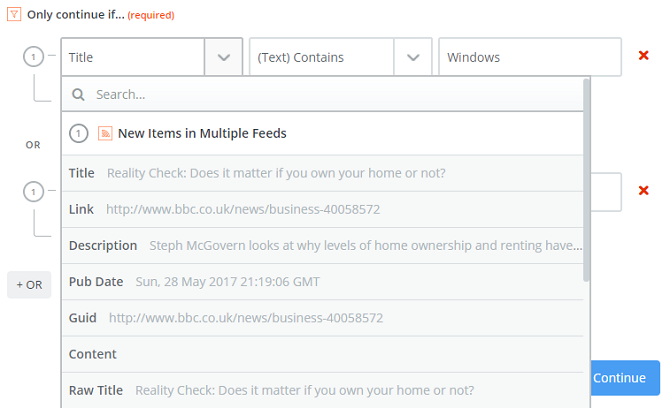
In the example, you can see I've created two basic filters for article headlines.
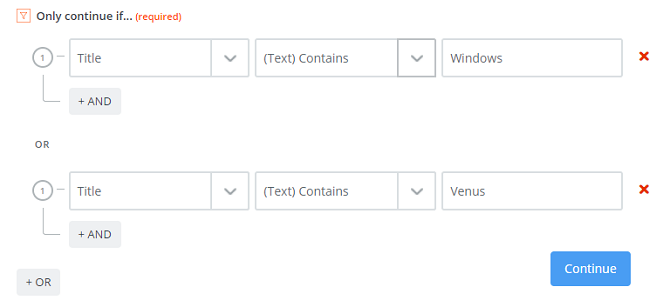
Click Continue > Test Filter to complete the process. Don't worry if you get an error message: Zapier will only look for articles since you created the RSS feed in the first step. If the feed is new, there won't be any articles to filter yet.
3. View Your Feed
Finally, you need to publish your feed so you can subscribe to it in your favorite news aggregator.
In the left-hand panel of Zapier, locate the Action section. Set the app as RSS by Zapier, then choose Create Item in Feed on the next screen.
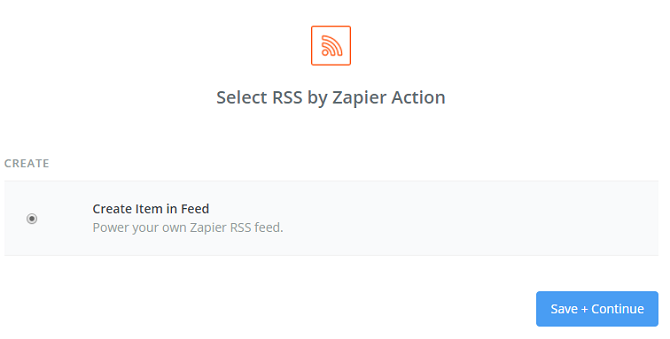
Hit Continue and fill in the necessary fields to customize your RSS feed. You can give the feed a URL and name.
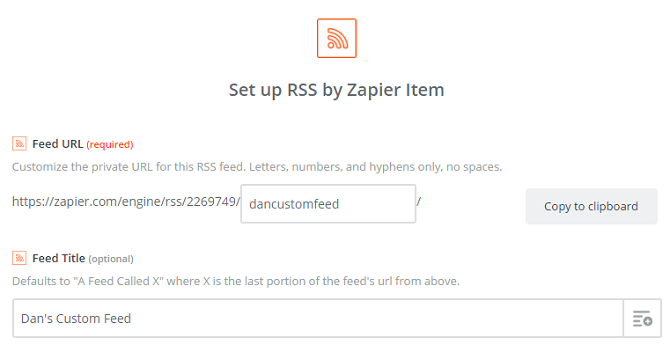
Now scroll down and find sections marked Item Title, Source URL, and Content. For Item Title click + > New items in multiple feeds > Title. For Source URL go to + > New items in multiple feeds > Link. And for Content select + > New items in multiple feeds > Description. Scroll down and go to Continue > Create and Continue to complete the setup process.
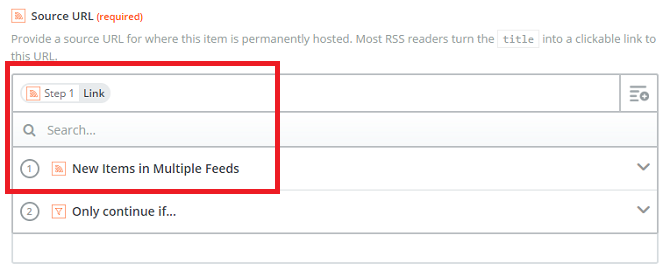
Lastly, Zapier will prompt you to give your new Zap a name and turn it on. To use your feed, grab the custom RSS URL you made and paste it into the RSS reader you use.
Alternatives to Zapier
If you don't have a Zapier subscription (or the setup process sounds like too much hassle!), there are some alternatives you can use. They are not as powerful as Zapier, but they will let you combine several RSS feeds from lots of sites into one custom RSS feed you then can subscribe to from anywhere.
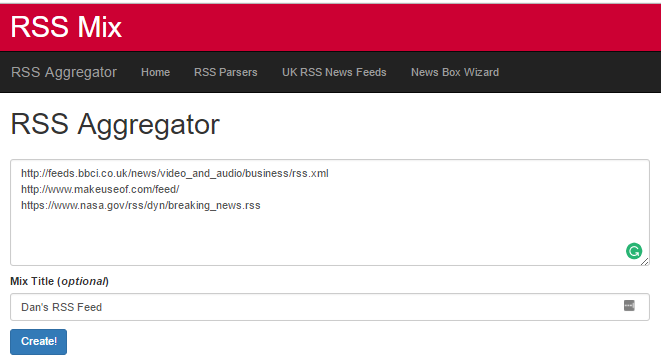
RSS Mix is entirely free to use and doesn't require you to make an account. Just paste the RSS feed URLs of the sites you want to include in the box on the website, give the new feed a name, and hit Create.
You can only subscribe to 100 feeds in each mix.
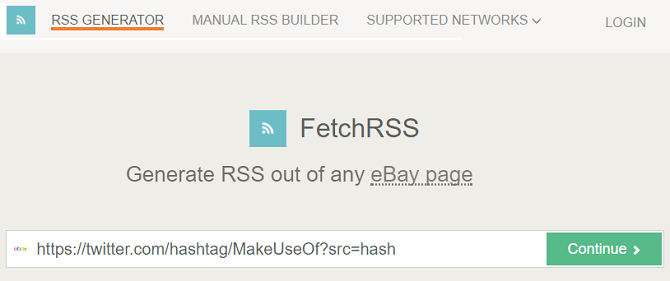
Fetch RSS offers a different take on the idea of custom RSS feeds. Rather than giving you a way to amalgamate several feeds into one superfeed, the web app lets you create feeds for websites that don't offer an RSS feed of their own.
For example, perhaps you want to turn Instagram into an RSS feed, or you want an RSS feed of a particular hashtag on Twitter. Just paste the URL of the site you want to convert into the app and hit Continue.
Note: The free version of the app restricts you to five feeds. You need to pay $4.95 per month if you want more.
3. Feedkiller [No Longer Available]
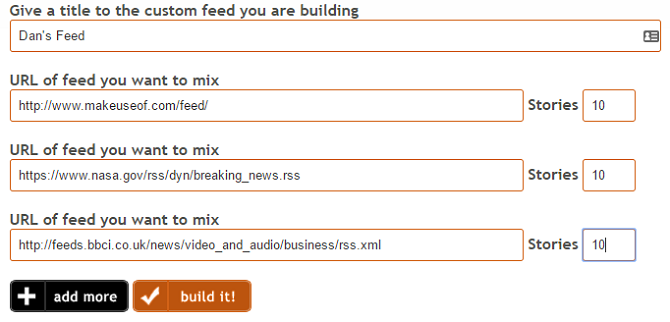
Feedkiller is like RSS Mix: it mixes several RSS feeds into one master list for free.
Just paste each URL on a separate line on the website, choose the number of stories you want to include, give the feed a name, and click Build It.
I've shown you how to use Zapier to make custom RSS feeds and introduced you to three easy-to-use alternatives.
Which tools and web apps do you rely on when you want to make a highly customized RSS feed? Have you found a trick everyone should be using? Or have you moved on from RSS? What do you use instead? As always, you can leave all your thoughts and suggestions in the comments below.
Source: https://www.makeuseof.com/tag/rss-real-news-feed/
0 Response to "Get News Set Up Rss Feed"
Post a Comment